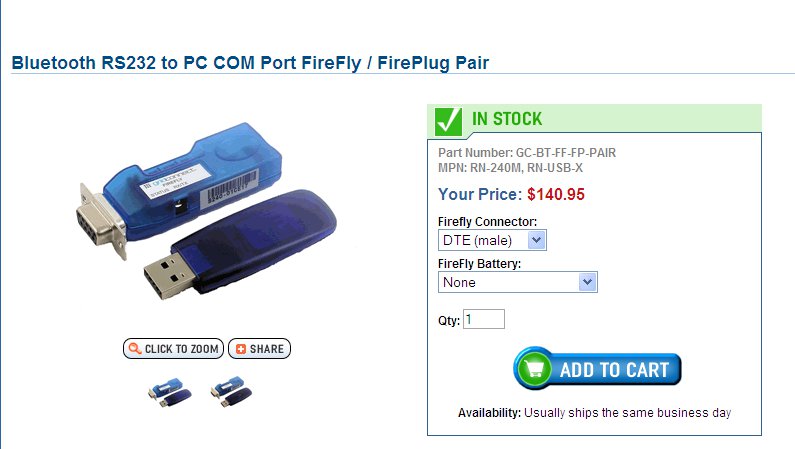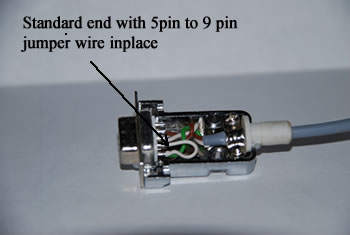Bluetooth RS232 to PC - COM Port - Wireless DonglesYou order them from http://gridconnect.comTo connect wireless to your PC directly without a router this is the newest solution. The range is up to 330 feet. Larry Rueber and Richard Burris just bought them and they tested great here in Prineville. They almost plug and play. Mail them to me and I will set them up and test them out for you here. NOTE: The 9 pin Dongle needs to be the male end not the female as shown in the photo
|
To use Firefly Wireless Dongles remove ground jumper from one end
|
The Bluetooth Firefly dongles do not work with a standard factory Diester 9 pin serial cord. Take the back off of one end of the cord and cut the jumper wire or file out the solder between the 9 pin and the 5 pin.
|