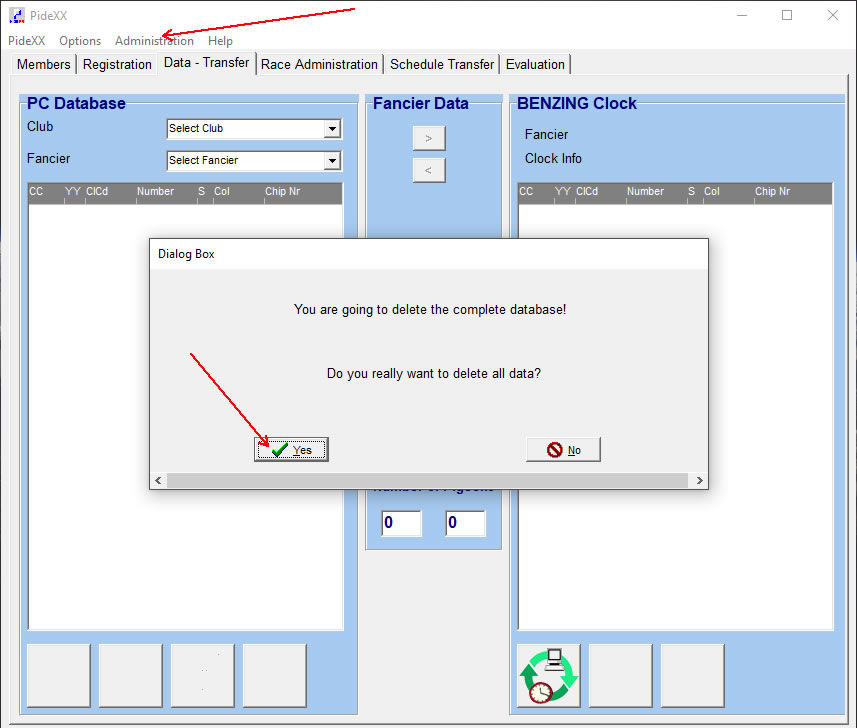Welcome to Wincompanion!
"Your Racing Pigeon Data Live on the Internet!"
"To be seen around the world"
One Loft Race System
From initial Breeder regisration and reservation
To Bird registration, entryfee tracking
To unlimited inventory tracking
To unlimited Training and Races
Complete Bookeeping System
Final Remittance Statements
Permanent Archival of all your races
Multi-Loft Racing
Race Reports by Club or Combine
One click Bird Record history
One Loft Races across the USA
A-B
C-D
One Loft Races across the USA
G-L
M-P
- Machos One Loft Classic
- Mario Martinez Classic
- Master Breeders Marithon Races
- MC Pigeon Classic Race
- Mid American Challenge
- Minnesota Classic OLR
- Naples Pigeon Derby
- New Braunfels Summer OLR
- New England Derby
- North Golden Valley OLR
- Orlando Golden Classic
- Pacific Northwest Challenge
- Peach Classic OLR
- Pioneer Club One Loft
- Plymouth Peak Challenge
- Potomac River 1 Loft Race