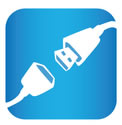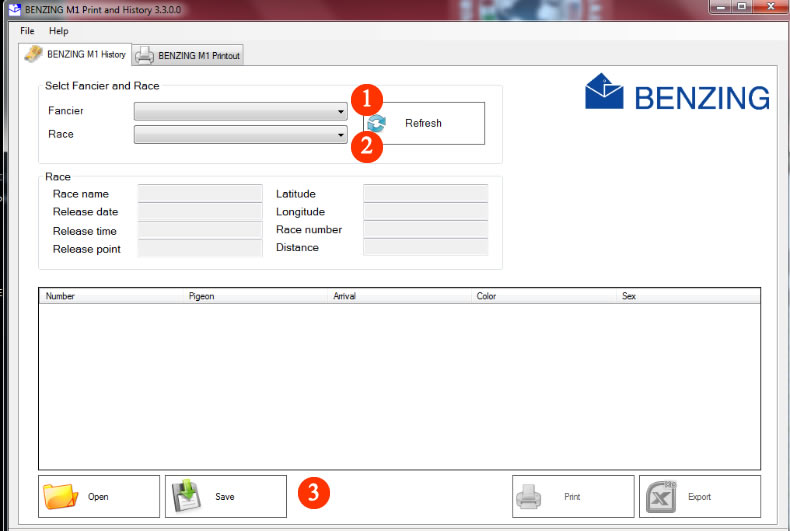Benzing M1-Print History |
Benzing Website:
http://www.benzing.cc/en/
Products >> M1 >> Software
http://www.benzing.cc/en/fancier/systems/m1#tab-1434-1
Download and Install:
BENZING M1 Print and History
32 bit for Windows XP
64 bit for Windows 7, 8 or 10
BENZING M1 Driver
Download and Install the USB Cord Driver
Connect the Benzing M1 directly to the Computer with a standard USB Cord. Plug Power supply into the Benzing M1
USB Cord is a standard USB Cord (same cord you use to connect your Computer to your printer
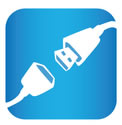
Once you have the M1-History Program and the USB driver installed:
Start the M1-History Program:
1. Name in your Clock will be in the drop down box
2. Select the Race
3. Click the Open Folder - Select Desktop or Downloads - Save the xxxx.XML file
Attach the file you saved to an email and send it to me, I will upload it into the Wincompanion database.
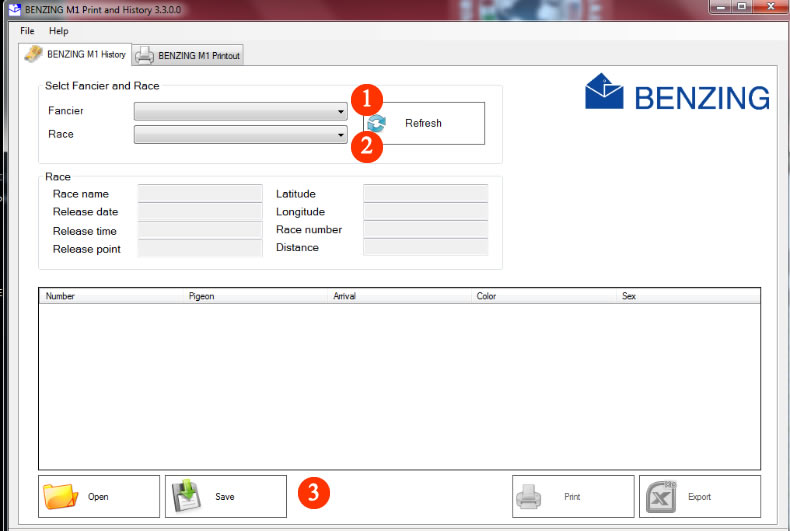
|
|