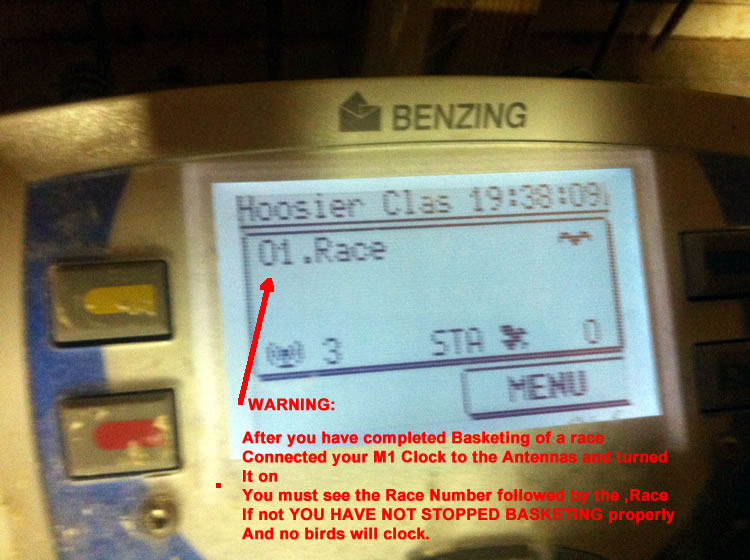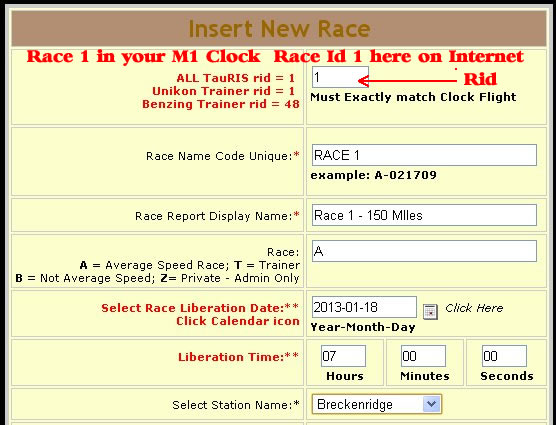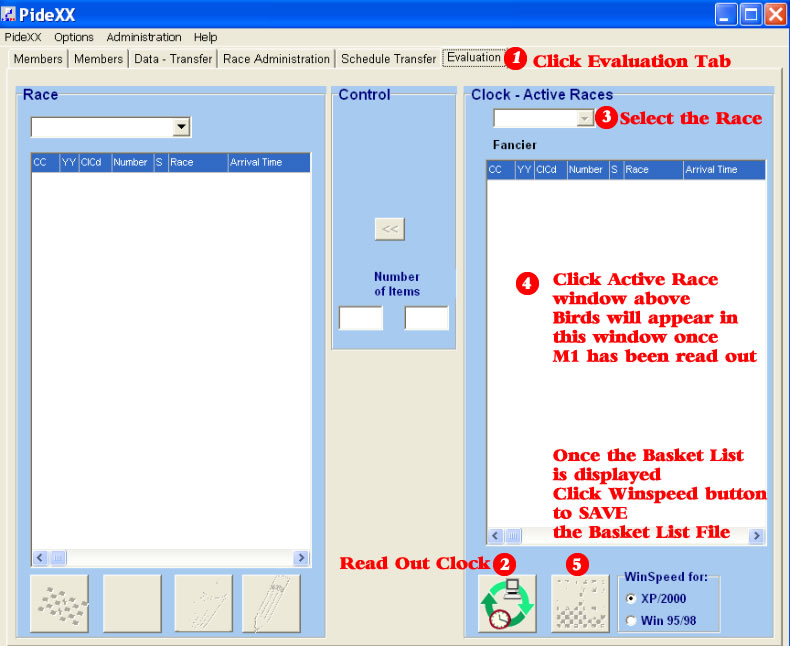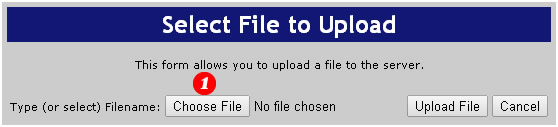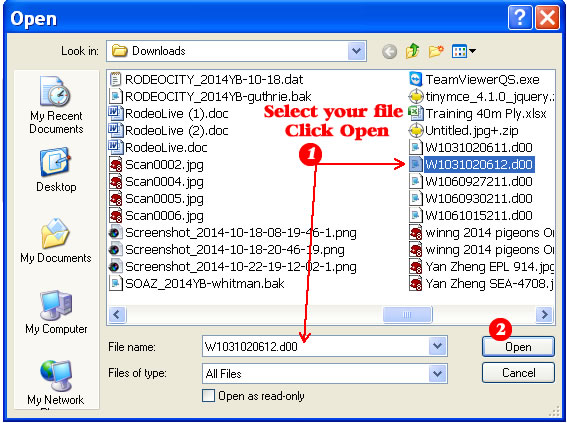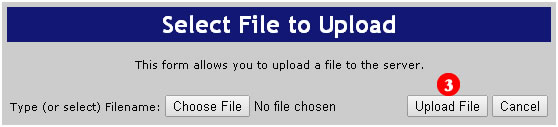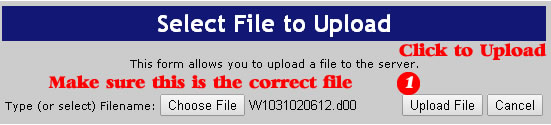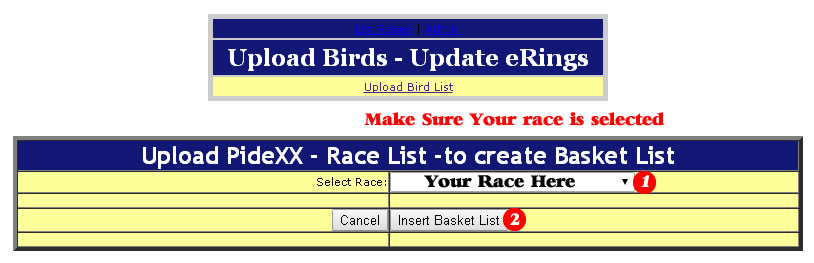Benzing-M1 Upload Basket List from PideXX after Birds are scanned into race |
You want to read out the basketed pigeons in the M1 clock with PideXX after the Basketing has been closed. (see FAQ 18) Fisrt Login and create the Race on the Internet. Make sure you have created your Race or Trainer first with the same Race Number or Id as your M1 Clock race.
Select Race 1 in the Clock = Rid 1 on the InternetSelect Race 2 in the Clock = Rid 2 on the Internet etc.
**************************************************Connect M1 to Club Unit and connect Club Unit to PC. Main menu on M1 Select EVALUATION >> Authorize with Evaluation Badge >> Select PC COMMUNICATE CAUTION: DO NOT STRIKE OUT THE RACE OR COMPARE TIMES WITH THE TEMP EVALSELECT PC COMMUNICATEOpen PideXX and Click Evaluation Tab
After you have read out the race and saved the Winspeed file. If you have not already done so, Log into your Admin Menu on the Internet. Make sure you have created your Race or Trainer first with the same Race Number or Id as your M1 Clock race. Under Birds select Import PideXX >> Click Choose File or Browse
Select the file you just saved from the M1 and Click Open
If the file name is correctly selected click Upload File
Make sure the Race for the Basket list is selected in the Select Race box >> Click Insert Basket list
Be patient large Lists can take a couple of minutes to insert. DO NOT CLICK AGAIN - Put your hands in your lap and wait.Once completed use the back button and select the Race or Trainer under Results from the Public Menu Your Basket list should be there. |
You are visitor: 25 |